
Edit a User's Permissions
You can modify a user's (principal, administrator, etc.) permissions to either give them more or less access to the system.
Here's how:
1) Click the User's tab. You need to have the "Can Control Users" permission in order to do this.

2) Click on List All Users.
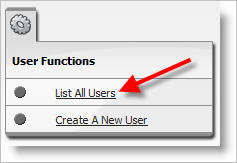
3) Click on the "Edit User" link in the Edit column for the user you would like to modify.
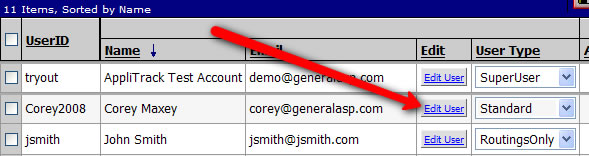
4) Properties of the user account are divided into different groups according to function.
The Main tab allows you to specify the user information as well as designate the User Type of the account you are editing. The most restrictive permission is Routings Only.
If you want to increase the access for the user from just seeing the routed applications, you may click on the button next to Standard. This is the RECOMMENDED level for most users.
5) The Application Permissions tab allows you to control the set of applicants that is visible to the user being edited. AppliTrack allows you to restrict a user's access to applicants based on:
Application Permissions are relevant only when the user type is Standard. SuperUser and HR Admin accounts have access to all applicants; RoutingsOnly users are granted access to applicants based on the "Routings" tab.
By default, Standard users have access to all position categories except administrative categories. To assign/revoke category permissions simply check/uncheck which categories.
By default, Standard users have access to vacancies and applicants for all locations. If the "All Locations" option is not selected, the user will be able to see only vacancies, and corresponding applicants, from those selected locations.
When a Standard user logs in they can only see applications for categories and locationsto which they have access. Below we see an example of a user who access to the Administration, Athletics and Elementary School Teaching categories.
6) The System Permissions tab allows you to control additional permissions based on the needs of the user's role in your organization.
Should you need to grant a Standard user additional System Permission, check the appropriate areas. Typically, these functions are reserved for personnel/HR users (SuperUsers).
If the a SuperUser or HR Adminshould also be able to create new user accounts, look up other user's passwords, and set other user's routings, assign them the "Can Control Users" permissions.